Remote Desktop Client (Windows)
Click the 3 horizontal bars on the Google Cloud Console. Select Compute Engine
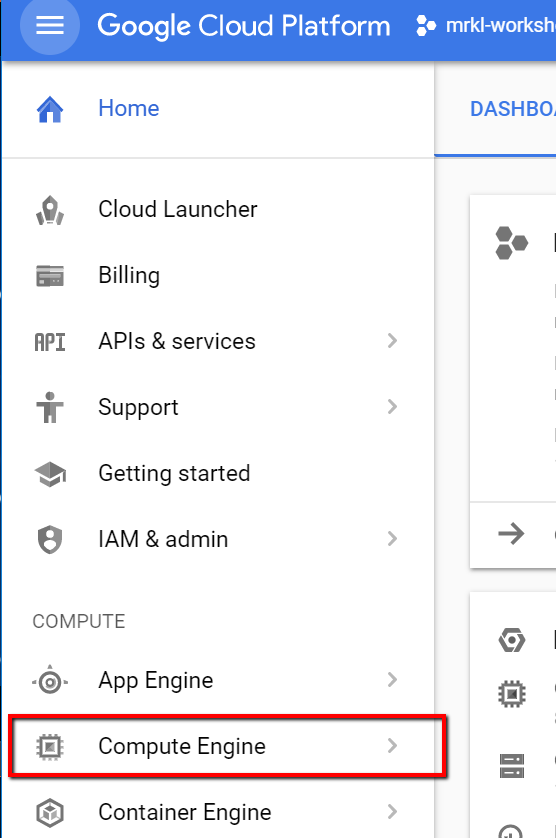
Locate your Windows VM. My example user is workshopuser80@merklinc.com and therefore my Windows VM name is workshopuser-vm-80 and Windows username will be workshopuser80. Highlight the external IP address as shown in the diagram and copy the IP address.

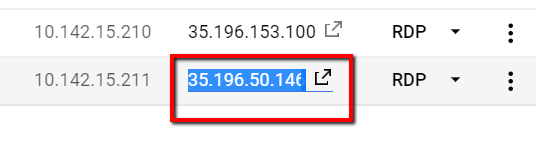
Next, click your Windows start button and type the word Remote. The search results will show an application call Remote Desktop Connection. Click the Remote Desktop Connection.
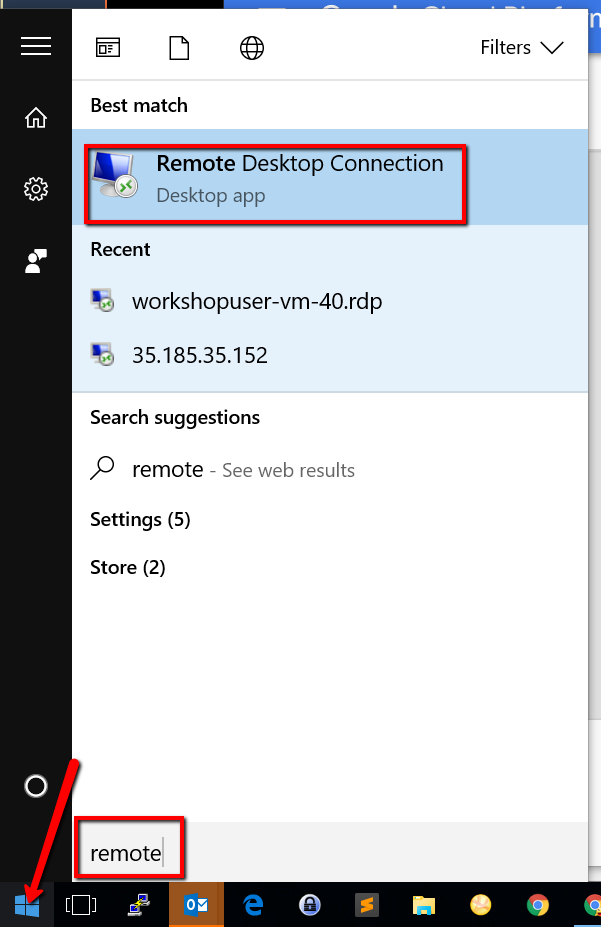
In the Remote Desktop Connection popup window, paste the IP address in the Computer entry
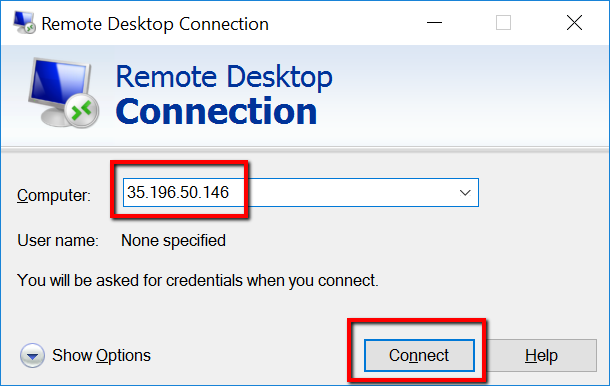
The next popup will ask for VM credentials. Click the "Use another account"

Now enter your assigned VM Username (e.g. workshopuser<User number 1-80> ) and your assigned Password
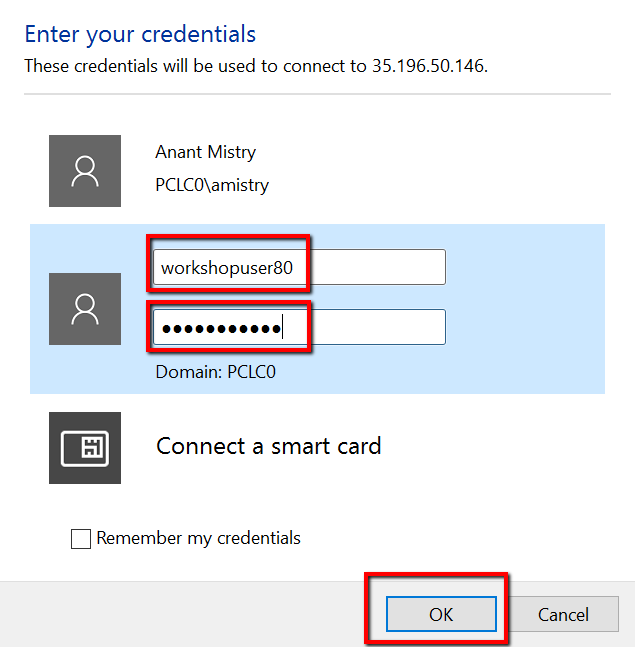
If you get another popup window about certificate verification, click the OK button.
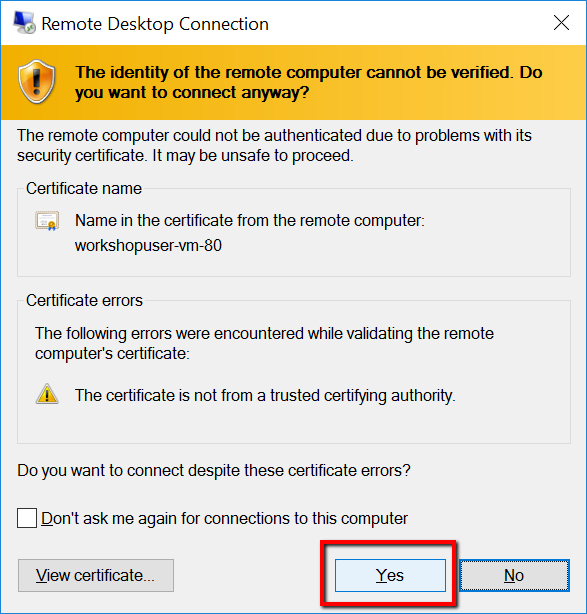
Now you should now be viewing your Tableau Windows VM desktop